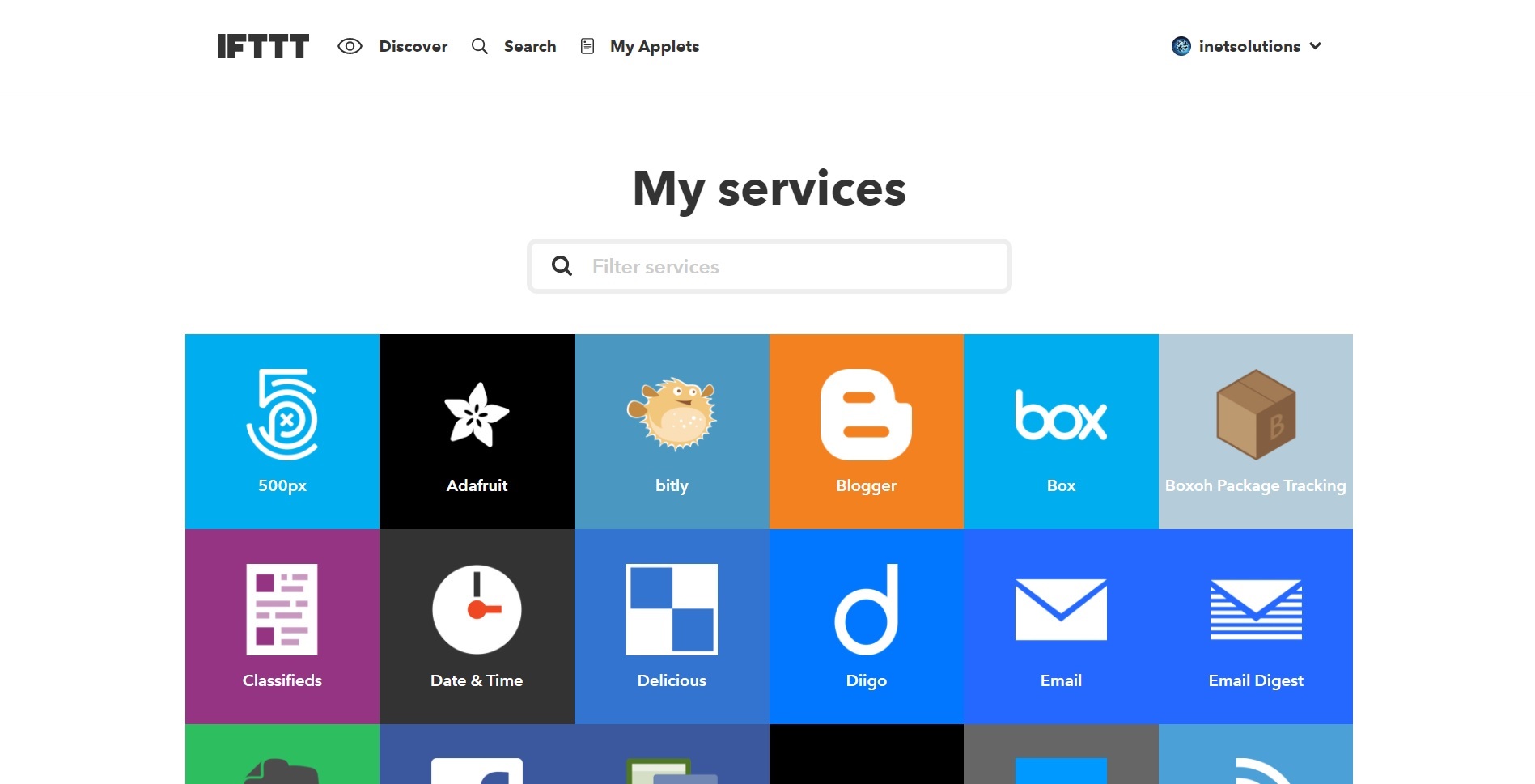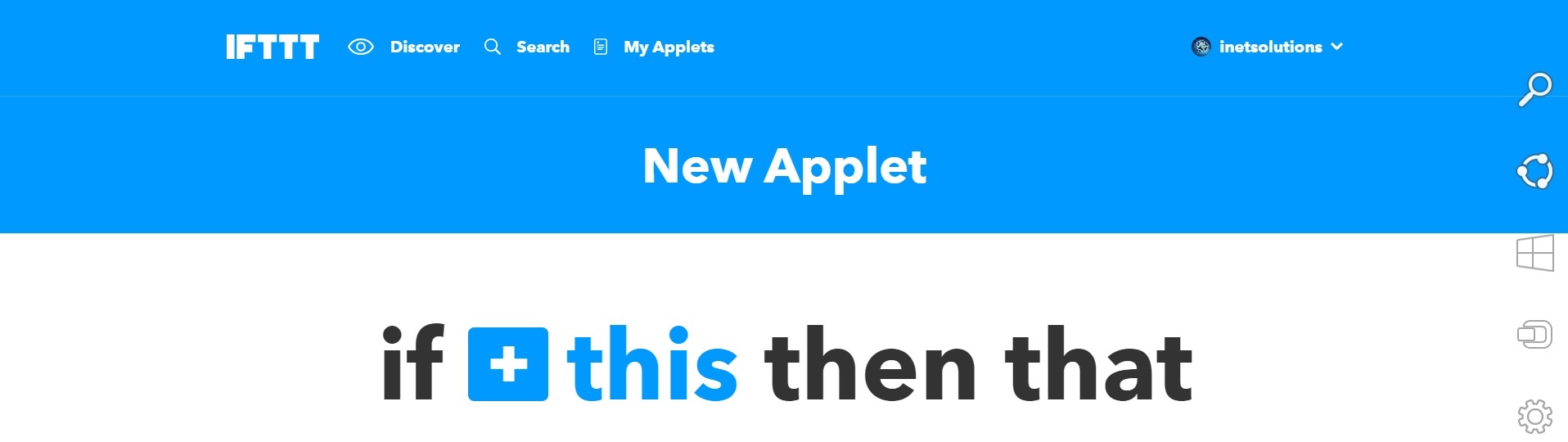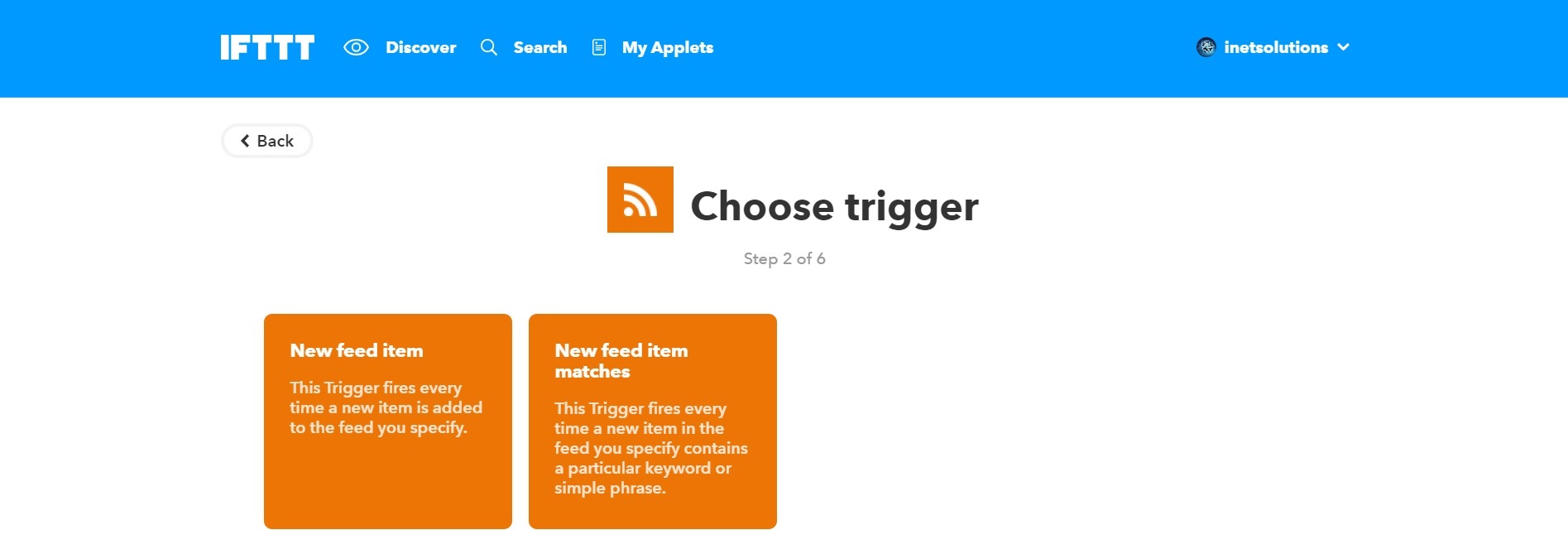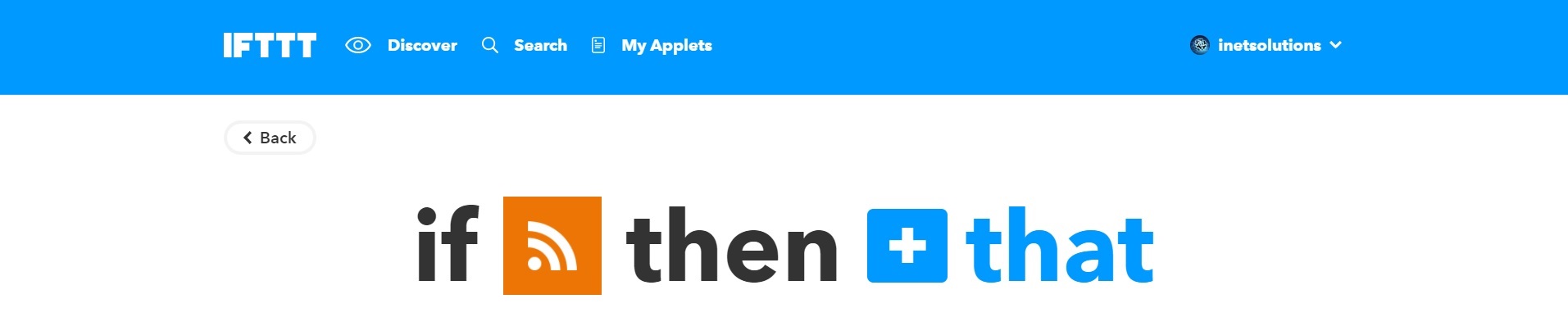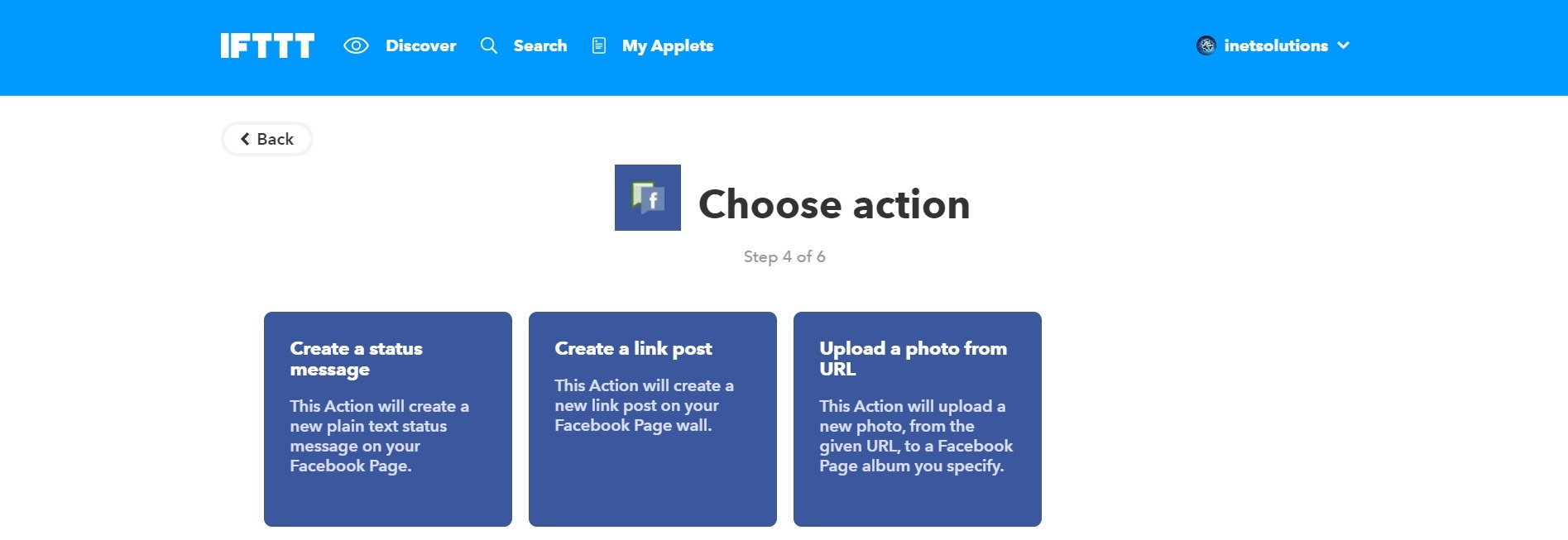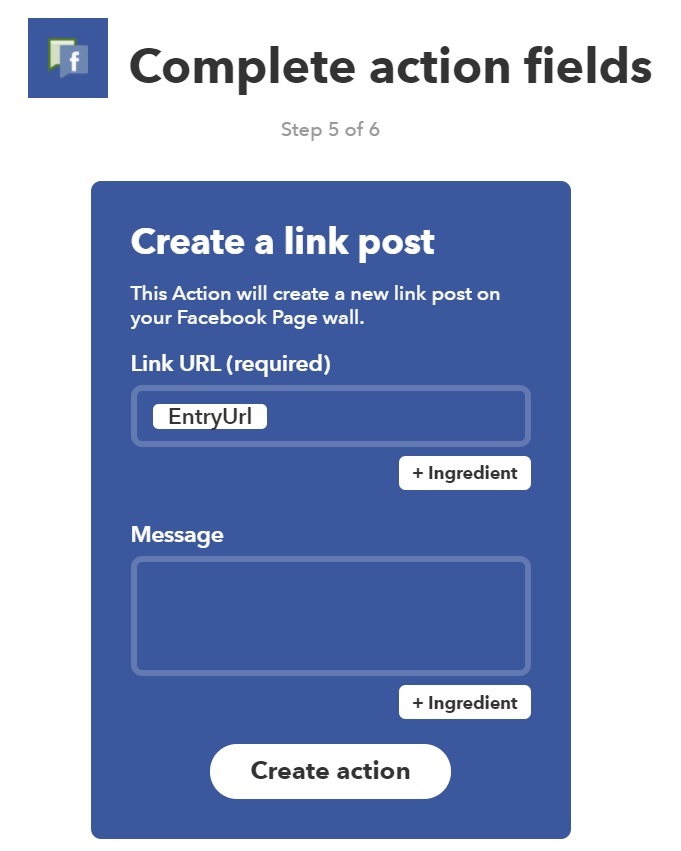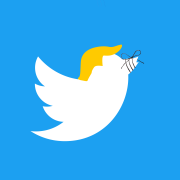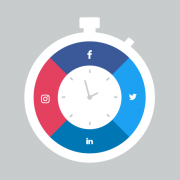The Ultimate Guide To IFTTT – Quick & Easy Social Media Automation
Social media backlinks didn’t count for much back in the day, but nowadays they are vital to the success of every SEO campaign. While there are many ways you can create social backlinks and bookmarks, including manually, I have found that IFTTT is one of the best ways to go about it. IFTTT stands for “if this then that” and in my opinion it is the best social media automation tool on the market right now and you will see why in a minute. Plus you know, it’s 100% free to use.
What You’ll Learn
- What is IFTTT and what you can do with it – why would you want to use IFTTT?
- What social media sites are supported, how to integrate with them, and how to use them – share your content on as many sites as you can.
- How we use IFTTT – achieving extremely fast and high indexation rates is, in a huge part, thanks to our IFTTT setup.
- What else you can do with IFTTT besides SMM – you have no idea how many things you can automate with this amazing tool.
What is IFTTT & What Can it Do?
Again, IFTTT stands for “if this then that” and that is basically what the tool does for you. It allows you to create applets (formerly called recipes) that can trigger an event when something happens. Let me give you an example.
Let’s say that you want to automatically share your new blog posts on your Facebook page once you publish them. Well, you can either do that manually or let IFTTT do the work for you. So what you can do is create an applet that automatically triggers when you have a new blog post in your website’s RSS feed (the “if this” part), then you can select your Facebook page which happens at the click of a button and then configure how you want the post shared on that page – description, link, hashtags, etc (the “then that” part).
And you can do that for countless social media sites and many other third party services which we will cover in the next section. In our ultimate guide to indexing your blog posts and pages, you can see exactly which social media sites we share our new content to.
That’s basically all there is to IFTTT – you just create “if this then that” applets for whatever purposes you need and then you forget about it as IFTTT will fire these applets automatically whenever the “if this” part is triggered. Now let’s see what social media sites and other services are supported by IFTTT, how to easily integrate with them, and how you can use them.
IFTTT Supported Sites & Services, How To Integrate With Them & How To Use Them
I remember when I was first told of IFTTT, it had only a handful of services that you could use compared to what it has to offer now. There’s an official page you can check out to see all of the current services supported by IFTTT – find it here.
The services are split into categories so you can see just how many aspects IFTTT covers. I won’t list all of the services here as there are way too many (currently 360+), however, here are the categories you can choose from with a few example of services in each one:
- Appliances – GE Appliances, Home Connect, etc.
- Blinds – for now, only Hunter Douglas PowerView is supported.
- Blogging – Blogger, Medium, WordPress, etc.
- Bookmarking – Delicious, Diigo, Inoreader, etc.
- Business tools – Buffer, MailChimp, etc.
- Calendars and scheduling – Google Calendar, Office 365 Calendar, etc.
- Clock and displays – LaMetric Time and Wink: Nimbus.
- Cloud storage – Amazon Cloud Drive, Box, Google Drive, Dropbox, OneDrive, etc.
- Communication – Skype, ICQ, Fleep, etc.
- Connected car – BMW Labs, Dash, EVE For Tesla, etc.
- Contacts – Google Contacts, iOS Contacts, and Office 365 Contacts.
- DIY electronics – Bixi, Thinga, etc.
- Developer tools – GitHub, Particle, etc.
- Education – for now, only Code School is available.
- Email – Email Digest, Gmail, etc.
- Environment control and monitoring – Awair, Ambi Climate, Eight, and many others.
- Finance and payments – Chain, Square, Stripe, etc.
- Fitness and wearables – Fitbit, Lifelog, etc.
- Gardening – Aeon Matrix, Edyn, GreenIQ, etc.
- Journaling and personal data – Day One and Pryv.
- Lighting – Emberlight, iLight, etc.
- Location – only Location.
- Mobile devices and accessories – Android Battery, Android Device, iOS Calendar, LG Smartphone, etc.
- Music – SoundCloud, Spotify, Deezer, etc.
- News and information – Digg, ESPN, Feedly, Fox News, The New York Times, Wikipedia, etc.
- Notes – Evernote, Nimbus Note, etc.
- Notifications – Android Phone Call, Instapush, SMS, etc.
- Pet trackers – only Whistle is supported for now.
- Photo and video – 500px, Dailymotion, Flickr, Giphy, YouTube, etc.
- Power monitoring and management – Bright Power, Neurio, Smappee, etc.
- Restaurants and food – only Domino’s for now.
- Routers and computer accessories – Google Wifi, HP Print, etc.
- Security and monitoring systems – Arlo, Blink, Kevo, etc.
- Shopping – eBay, Home Depot, Best Buy, etc.
- Smart hubs and systems – Harmony, Nexia, Prota, etc.
- Social networks – Facebook, Instagram, Twitter, Twitch, LinkedIn, Pinterest, Reddit, etc.
- Survey tools – only SurveyMonkey for now.
- Tags and beacons – GuardPeanut, LinkDesk, Ticatag, etc.
- Task management and to-dos – Beeminder, MeisterTask, Todoist, etc.
- Television and cable – only Comcast Labs for now.
- Time management and tracking – Harvest, QualityTime, etc.
- Travel – only Voyages-sncf for now.
- Voice assistants – Amazon Alexa and Google Assistant.
- Weather – BloomSky Weather, Surfline, and Weather Underground.
All of these categories include from 1 up to 50 different services that you can use. And more are being added constantly.
IFTTT, at the moment of the writing of this article, supports over 360 services and I feel like every time I login to tweak or add new applets, there are new services to be used. So the improvement game of IFTTT is really strong. Now let me show you how you can easily integrate any of these so you can later use them in your applets.
How To Integrate IFTTT Services
Just so you know, you can also integrate with IFTTT services while you are in the process of creating a new applet. However, integrating whatever services you plan on using beforehand is much easier in my opinion. And here’s how you can do it.
First of all, you need to register an account on IFTTT – again, it is completely free and you get access to the full functionality. After that, click on the dropdown arrow next to your account name and then select “Services”:
All of the services that we covered in the previous section can be found here. Find the ones you will be using and start integrating them one by one. Clicking the “Connect button” on any of them will take you to the service’s respective website where you will be able to create/login an account.
When you are done with that, you will be asked for a permission by IFTTT to manage your account in question at which point you need to agree. Once you do that, the service is basically integrated with IFTTT and ready for use in your applets.
Now let me show you how you can create applets that will do all the work for you automatically, forever.
How To Create an IFTTT Applet
Currently there is no limit to the amount of applets you can create on a single IFTTT account but be careful because if you create way too many, they might become hard to manage if there are any problems, which there usually aren’t.
Step #1
First off, go to “My Applets” and hit the “New Applet” button. After that it is a pretty straightforward process:
Now click on the “this” button and choose what you want to happen for this applet to trigger. You will basically have to choose one of the services from the list and for your convenience, you have a search field.
Step #2
For this example, I will choose the “RSS Feed” service:
At this point, I have to choose between two options:
- Trigger this applet every time there’s a new item in the RSS feed.
- Trigger the applet only when there’s a new item in the feed that matches a certain criteria, for example, contains certain keywords and/or phrases.
Step #3
For this example I will choose the first one as it is simpler. On the next page I am asked to enter the feed URL which is pretty straightforward so I won’t show a screenshot of it. Once entered, I simply click the “Create Trigger” button and I am basically done with the “if this” part of the applet. Now let’s produce an action i.e. the “then that” part.
Click on the “that” button and just like in the first step, a list of services will open at which point you will need to choose again. For this simple example, I will choose Facebook Pages as I’d like to share whatever is new on the RSS Feed to my relevant Facebook Page.
Step #4
I am met with 3 options here (most services have a few options mostly allowing you to filter out stuff):
I will select the second one – to create a link post linking back to the original content from the RSS feed.
Step #5
After this, I am redirected to the page where I can enter the details for this Facebook post that will be automatically created:
A very important thing to understand here is the ingredients that IFTTT allows you to use for each service. You can check them out by clicking on the “Ingredient” button. For each service they vary but for the SMM services, most of them include:
- EntryTitle – the title of the entry in the RSS feed.
- EntryURL – the URL of the entry in the RSS feed.
- EntryAuthor – the author of the content as seen on the RSS feed.
- EntryContent – the content itself as is written in the RSS feed.
- EntryImageURL – the thumbnail URL in the RSS feed.
- EntryPublished – when the entry was published.
- FeedTittle – the title of your RSS feed.
- FeedURL – the URL of the source of the RSS feed.
So, for this example, I leave the EntryURL in the “Link URL” field because that is exactly what I need there and then I enter the following for the “Message” field:
{{EntryTitle}} – {{EntryURL}} #InetSolutions #Marketing #SEO
So this will basically result in a Facebook post that when clicked leads to the URL of the blog post and has a description of the content title, entry URL (separated by a hyphen) and then a few hashtags. I like adding hashtags wherever it is appropriate (FB, Twitter, etc) because it does give a little bit of extra edge and exposure to these social backlinks.
Step #6
When you are done with all that, simply click the “Create action” button and you will be taken to the final step where you can review your applet. When you are done with that, just click the “Finish” button and your applet is good to go.
And that’s basically how you create IFTTT applets. Pretty simple right? Now, we use IFTTT mostly for SMM as it can automate the sharing of new content on so many social media sites with applets similar to the example from above, however, there are many other things you can do with this tool and I will show you a few examples in a minute.
But first, I will share with you exactly how we use IFTTT and the applets we are currently running.
How We Use IFTTT + Screenshots Of Our Applets
Other Things You Can Automate Using IFTTT
Even though this article was mainly focused on showing the ease of IFTTT in automating social media marketing, there is so much more you can do with this tool. All you have to do is go to the “Discover” page and scroll through the various examples of applets that IFTTT will generate for you:
Of course, most of the applets that IFTTT recommends for me are related to social media for obvious reasons. However, if you click through the collections above the recommended applets, you get to know exactly how diverse IFTTT can be.
In fact, all you have to do is go to this page and look at all the different collections of applets that IFTTT has pre-created. There are so many different ones for extremely different purposes but here are a few examples:
- Get a notification when the fridge is left open.
- If there’s going to be rain tomorrow, delay watering your garden.
- Turn the heating off when the whole family has left the house.
- Get a notification every time an astronaut enters space.
- Turn the lights on everyday at a certain time.
- Get an email every time the U.S. President signs a bill into law.
- Turn on bed warming if room temperature gets too low.
I selected these randomly but there’s a ton more just like these that you can take advantage of. With so many technologies taking over our lives, it’s nice to have a tool that automates the ones that can be automated.
Conclusion
So there you have it. That is what IFTTT is and that is what you can do with it. As you saw, you can basically automate almost everything in so many different spheres of your life.
But, I reckon you will mostly use it for social media marketing purposes since, after all, this website is all about digital marketing. And if I’m right, the applet screenshots from the “how we use IFTTT” section will really help you optimize the effectiveness of your IFTTT account.