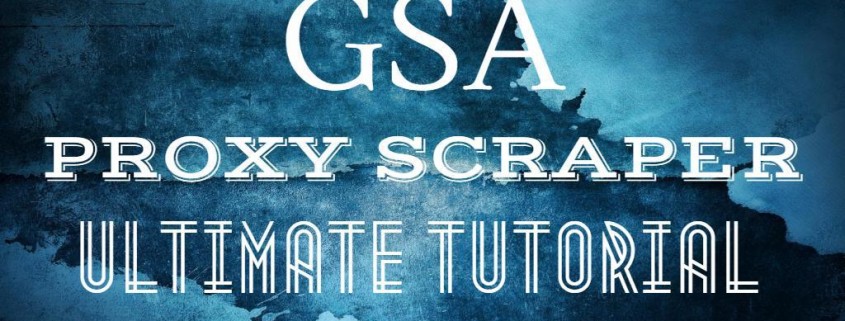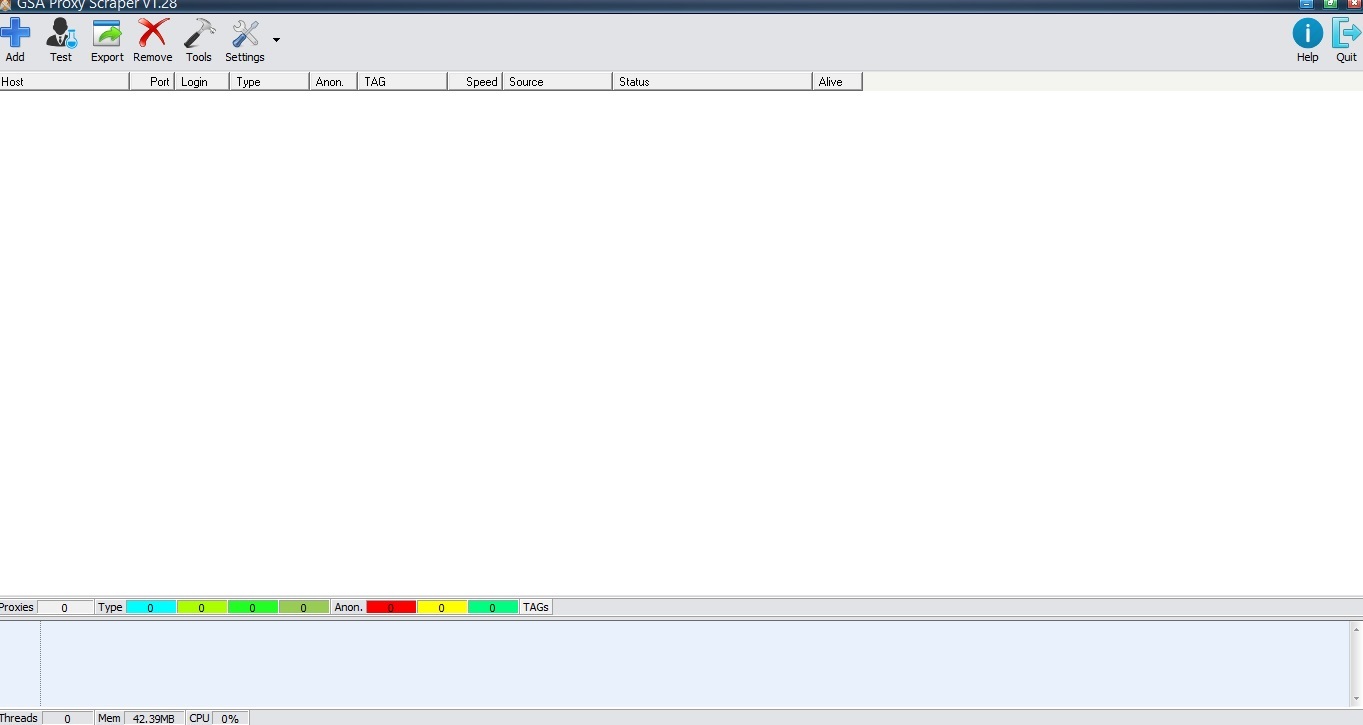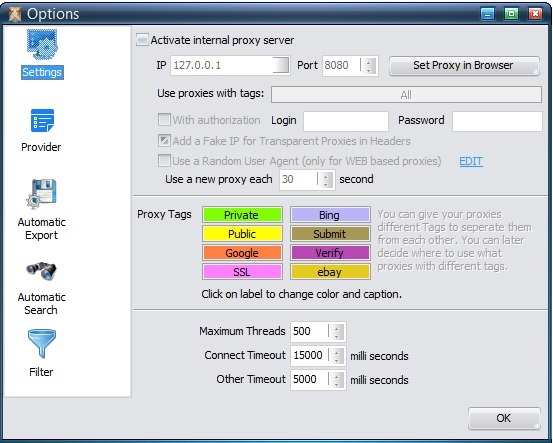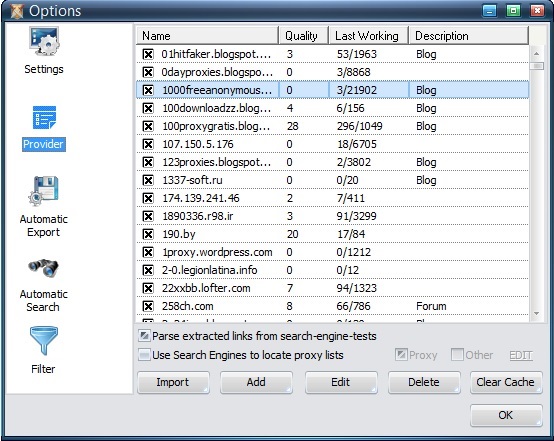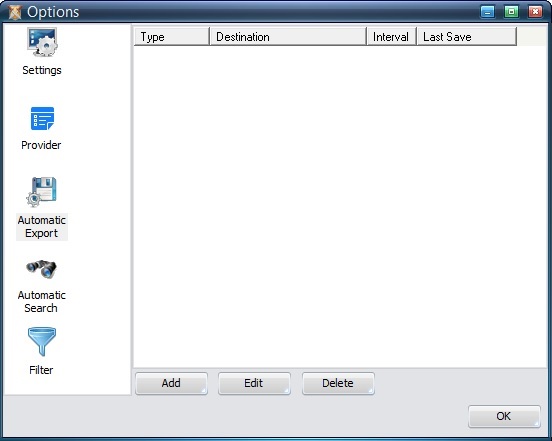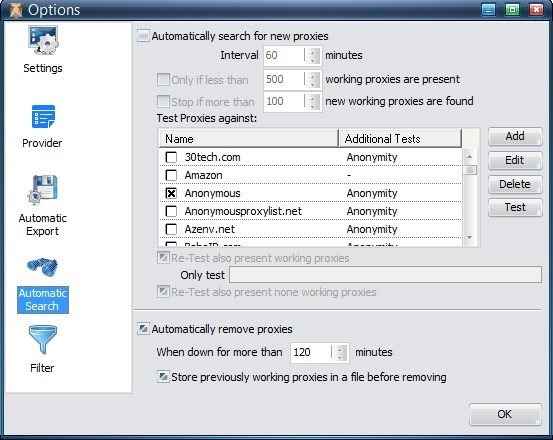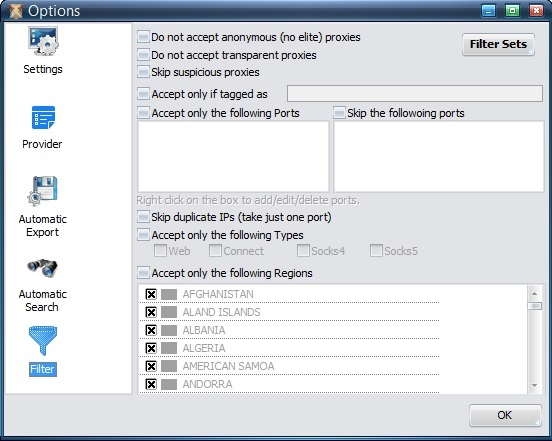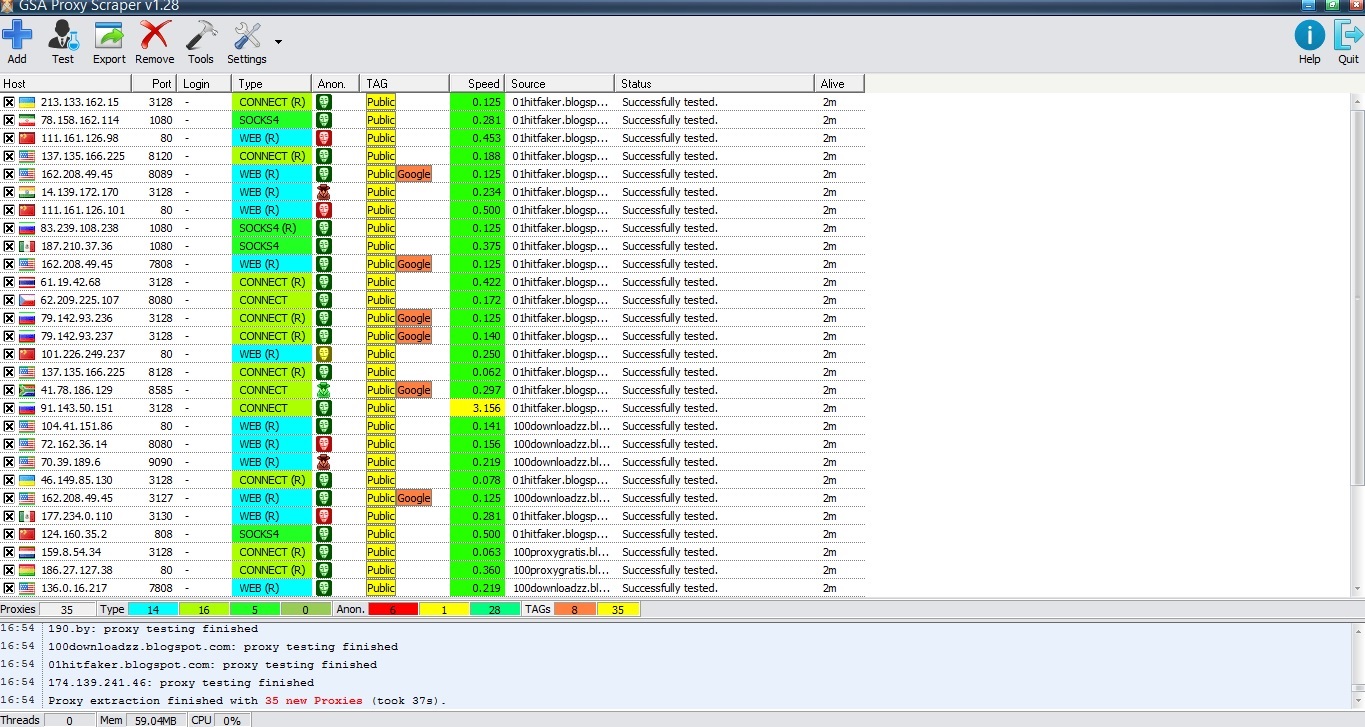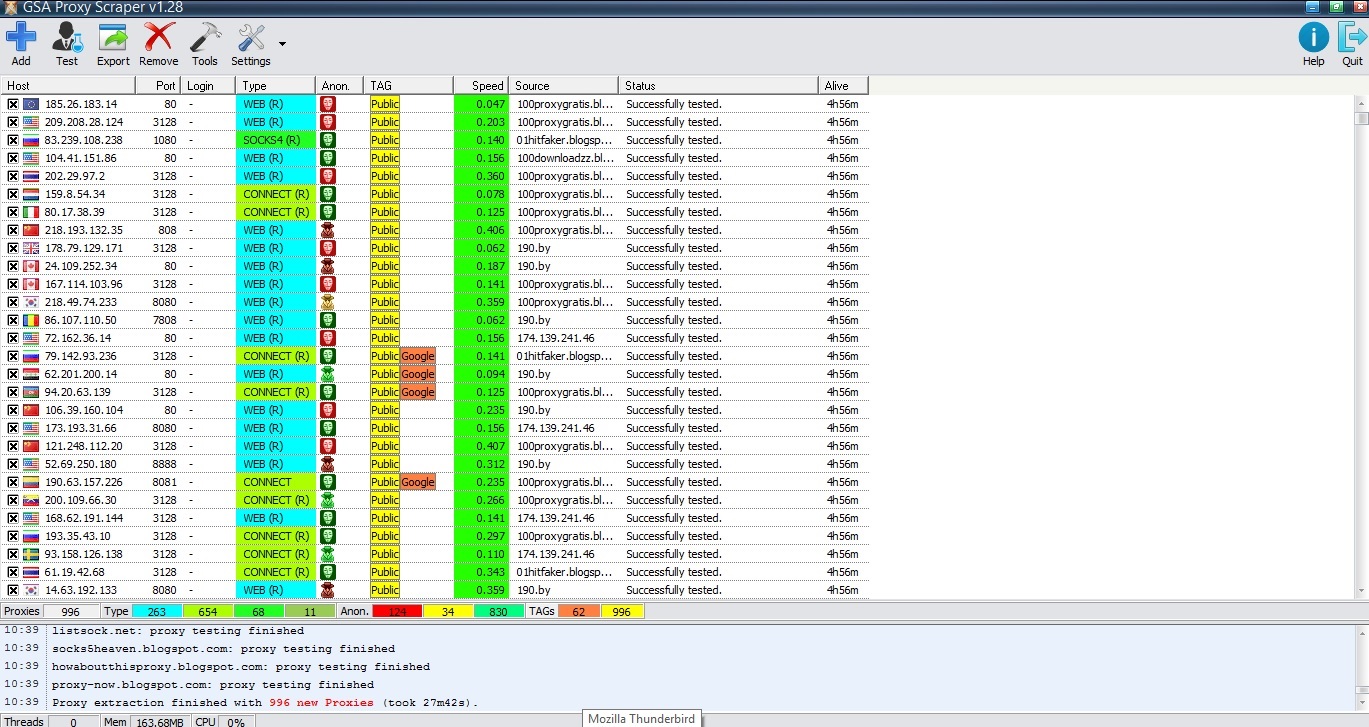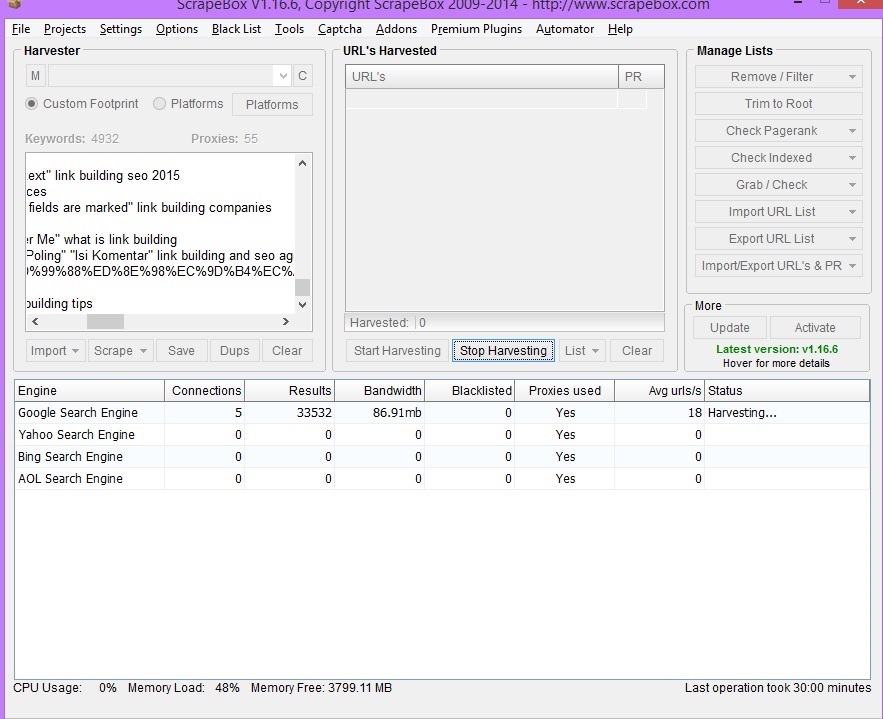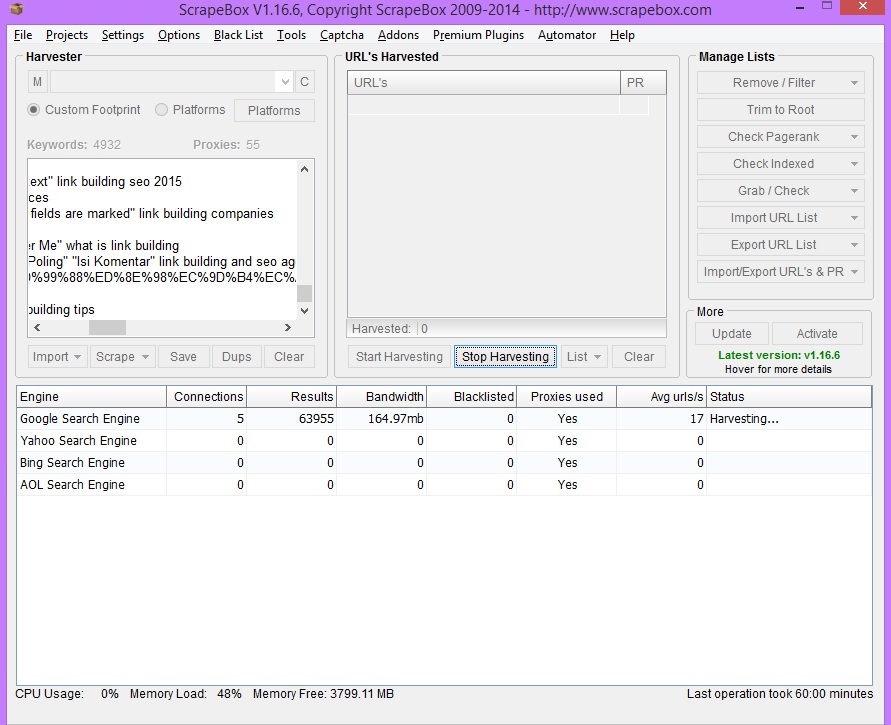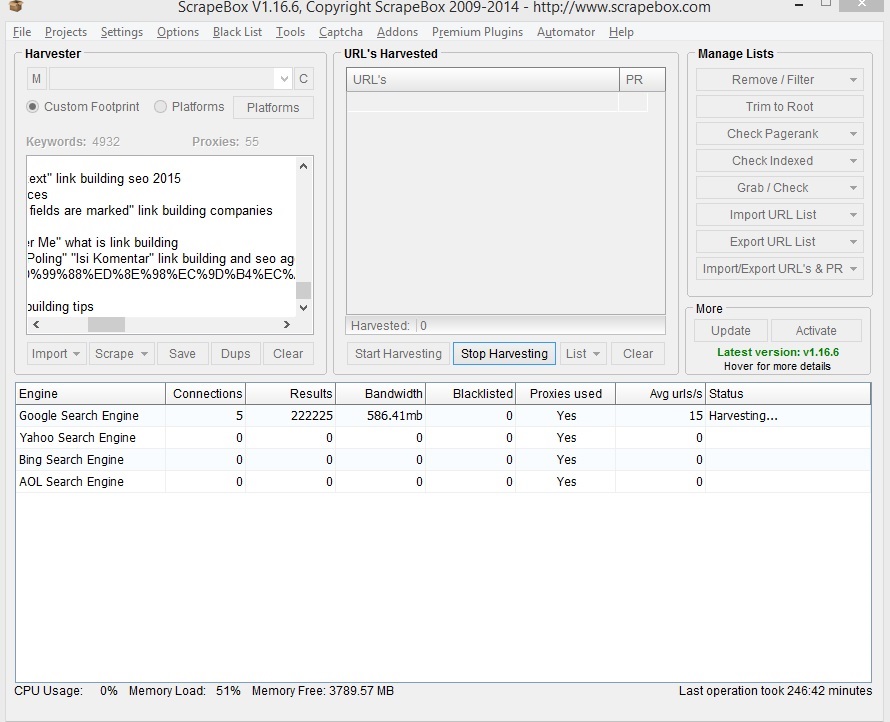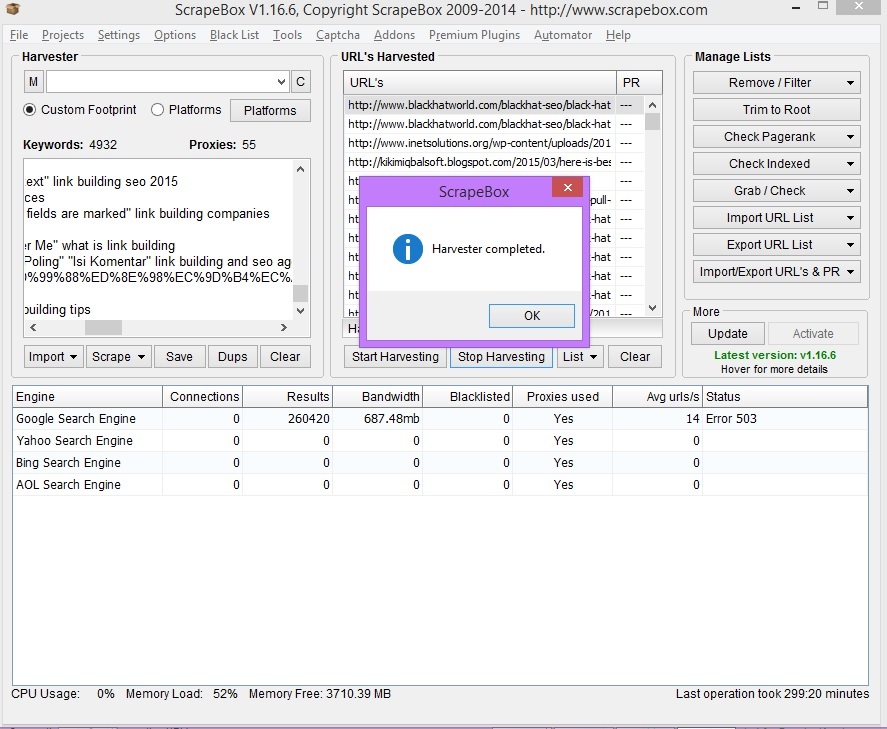GSA Proxy Scraper Ultimate Tutorial & Honest Review – Fresh Proxies 24/7
Proxies. Where would we be without them? I’m sure you are well aware just how important proxies are, but you also surely know how expensive they are as well. I mean, you get some for GSA Search Engine Ranker, you get some for Scrapebox, you get some for this, you get some for that, and before you know it, you are spending upwards of $1000 on proxies every month. There has to be a better way for sure right? Enter GSA Proxy Scraper.
The Structure of this GSA Proxy Scraper Tutorial and Honest Review
- GSA Proxy Scraper features preview – what can this software do? Will it really help you? Can it really replace all of your monthly proxy subscriptions?
- An element-by-element tutorial – we will look at all of the functionality provided by GSA Proxy Scraper.
- A real life example – I will find some proxies and then test them out to see what I can do with them. Scrapebox will be involved.
- An honest review of GSA Proxy Scraper – here’s what we really think of this GSA tool.
- An exclusive GSA Proxy Scraper discount – for those who happen to care.
GSA Proxy Scraper Features Preview
On May 11, 2015, GSA released their new proxy scraping software – GSA Proxy Scraper. Now, a few months later, it has improved a lot from the initial release, and in a nutshell, here’s what you can expect from this tool:
- Harvest tens of thousands of proxies in just a few clicks – the software only requires you to click a few times after which you can sit back and enjoy the proxy scraping show.
- Thousands of pre-defined proxy providers – the software will also continue to seek out proxies until told otherwise.
- GSA Proxy Scraper also comes in with a port scanning functionality – giving you the power to scrape proxies from places where you wouldn’t normally be able to find proxies from. You can easily scan IP and port ranges.
- Smart tagging functionality – allows you to create custom tags for your proxies, for example, proxies that work for YouTube or Facebook, and then filter the scraped proxies by these tags.
- Very intuitive and easy to use tool – the user interface is extremely simplified (you will see it all in a minute), and it takes no more than a few hours to get used to.
- Strong exporting and filtering functionality – GSA Proxy Scraper can send proxies to emails, save them at a target location, upload them via FTP, you name it. This GSA tool also allows the scheduling of exports, so, for example, you can set it in such a way, that you will receive Google working proxies every morning at, say, 6 A.M.
- Powerful testing capabilities – GSA Proxy Scraper can test proxies against Web 2.0 sites, social accounts, email providers, search engines, and custom URLs provided by the user.
- Supports the most popular proxy types – web, connect, socks4, and socks5.
- Great compatibility with top internet marketing tools – GSA Proxy Scanner can export proxies in formats which are ready for use by tools such as GSA SER, Scrapebox, GScraper, NohandsSEO, Ultimate Demon, you name it.
- Has a built-in internal proxy server – this allows you to use GSA Proxy Scraper as a personal VPN which gives your browser a fresh new IP after each refresh. However, always keep in mind that you do not know whether someone is watching what you are doing with a certain proxy.
- Lifetime license and updates – GSA Proxy Scraper has a one-time fee after which you have it for life including the constant updates rolled out by the GSA developers.
Now, the in-depth GSA Proxy Scraper tutorial is about to start and if you want to follow it visually, you can download GSA Proxy Scraper and install it. It has a 5 day completely free trial which is pretty cool. Let’s begin.
The Ultimate GSA Proxy Scraper Tutorial
First of all, let’s fire up this bad boy:
Basically, we will split this GSA Proxy Scraper tutorial into 5 sections:
- Main Menu – the “Add”, “Test”, “Export”, “Remove”, “Tools”, “Settings”, “Help”, and “Quit” buttons.
- Proxies table – the table below the “Main Menu” where all of the proxies found by GSA PS will show up.
- Proxies info bar – this bar shows info about the proxies in the “Proxies” table i.e. how many are public, how many are anonymous, etc.
- Log – shows you what the software is doing i.e. parsing proxy providers, testing proxies, etc.
- Statistics bar – displays system information about GSA Proxy Scraper.
Alright. Now, that we’ve split this GSA tool into separate sections, let’s look at each of them in more detail, starting with the “Main Menu”.
The Main Menu
As you saw, the main menu has 8 buttons. Each of them has its own set of functionalities. Let’s start from right to left, because I want to get to the “Settings” button before I get to the others.
The Quit Button
Can you guess what this one does? Yea that’s right. It simply closes GSA Proxy Scraper. I don’t really know why it’s there, considering the fact that right above it is the pretty red “x” button, but whatever.
The Help Button
When you click this one, you will see the following menu show up:
- Manual – clicking this will take you to the official GSA Proxy Scraper manual.
- Homepage – takes you to the homepage of GSA PS.
- Forum – opens the GSA forums.
- View Version History – opens a text file which shows the changelog of the software.
- Create Bugreport – allows you to create a bug report and send it straight to the GSA developers.
- Check for Updates – checks for new updates.
- About
The Settings Button
First of all, for convenience, there is a small arrow to the right of the button. When clicked, it will allow you to quickly turn on or off the automatic proxy scraping functionality of GSA Proxy Scraper – more on that in a minute.
Now, when you click the “Settings” button, you will see the “Options” window popup:
As you can see, to the left, we have 5 different tabs. By default, the “Settings” tab is selected.
The Settings Tab
First we have the “Activate internal proxy server” option. Let me illustrate what this does with an example. Let’s say you used GSA Proxy Scraper and scraped 100 Google proxies and you want to used them, for example, in GSA SER. What you can simply do is check the “Activate internal proxy server” option and then add the proxy “127.0.0.1:8080” to Search Engine Ranker. That’s it. Now GSA SER will use all proxies scraped by GSA PS.
The rest of the options on the “Settings” tab:
- Set Proxy in Browser – you can set GSA Proxy Scraper’s internal server to work with your browser meaning that every new request created by your browser will use a random proxy from the ones scraped in GSA PS.
- Use proxies with tags – this allows you to tell GSA Proxy Scraper to allow other tools that are connected to the software to use only proxies with certain tags i.e. working for Google or Bing for example.
- With authorization – allows you to add login credentials to your internal proxy server, so that tools connecting to it would have to provide the username and password you specify.
- Add a Fake IP for Transparent Proxies in Headers – tries to add another fake IP in the HTTP headers for transparent proxies in order to confuse remote web servers of the real IP.
- Use a Random User Agent – you can tell GSA Proxy Scraper to emulate your requests with different browsers and you can also edit said user agents via the “EDIT” link to the right.
- Use a new proxy each ‘x’ seconds – you can configure GSA PS to switch up proxies at a specified time interval. If left unchecked, the software will pick a random proxy every time.
- Proxy Tags – basically, these are just labels you create for your proxies so you can easily group and filter them later on. There are in-built ones, but you can edit them if you want to. The default ones are:
- Private
- Public
- SSL
- Bing
- Submit
- Verify
- ebay
- Maximum Threads – the maximum number of threads the software will use to scrape and test proxies.
- Connect Timeout – this determines how fast you want each proxy to be. A lower connect timeout means that slower proxies will be filtered out.
- Other Timeout – this is the timeout when the software is being connected to the proxy and is receiving data from it. Again, a lower timeout will filter out slower proxies.
The Provider Tab
Basically, this is where all of the proxy providers/sources reside. By default, GSA Proxy Scraper comes with in-built ones (800 for now and counting), with newer updates adding more and more, but you can also add your own:
The first thing on this tab is the “Proxy Providers” table which, as you see, has 4 columns:
- Name – the URL from where GSA PS is extracting the proxies.
- Quality – this score basically shows how good a certain proxy source is in terms of providing working proxies. The higher the quality number the better the proxy source. The maximum value is 100.
- Last Working – the number of proxies that were working versus the number of proxies found.
- Description – a simple note regarding proxy providers. This field is just a note and can be whatever you like it to be.
Below the “Proxy Sources” table, you can see the following 2 checkboxes:
- Parse extracted links from search-engine-tests – this will basically use the proxy as a search query on Google, Bing, Yahoo, and other search engines and will save all the URLs shown in the SERPs. After that, it will try and extract additional proxies from said URLs.
- Use Search Engines to locate proxy lists – GSA Proxy Scraper will search on Google, Bing, Yahoo, etc, to find new proxy lists using already found IPs (the “Proxy” checkbox to the right) and/or custom search queries (the “Other” checkbox to the right).
Finally, you have the buttons at the end:
- Import – allows you to import proxy providers from other programs.
- Add – allows you to add a proxy provider of your own in a number of ways:
- Enter Manually
- Enter URL
- Paste from Clipboard
- GhostProxies
- Edit – allows you to edit a proxy provider’s information and configuration.
- Delete – allows you to delete a proxy provider. Don’t worry, you will be asked to confirm the action first.
- Clear Cache – GSA Proxy Scraper keeps information about proxy providers every time you scrape for proxies. So if a certain proxy provider proves to give too much none working proxies, it will be ignored on subsequent proxy searches. However, that provider might have gotten better proxies and you’d want to get your hands on them. Clearing the cache will allow GSA Proxy Scraper to go through every proxy provider again and test out all of its proxies.
The Automatic Export Tab
This is an extremely useful functionality of GSA Proxy Scraper because it allows you to schedule your proxy exports and just receive them automatically without having the need for any manual work on your part:
Basically you have a table listing all of your automatic exports with the 4 self-explanatory columns you see from the image above, and then you have the 3 buttons below it:
- Add – This functionality allows you to setup scheduled exports of your proxies. For all of the types allowed, you can select a time interval, a custom name, filters which will apply to the proxies (in the cases where you want only certain proxies to be exported, for example, only Google proxies). You have the power to choose from 4 different types of proxy exporting:
- FTP Upload – you can auto export via FTP.
- Send Email – you can send an email at a specified time interval.
- Save to File – you can save to a certain local destination automatically.
- Web Upload – you can upload to some URL on the Internet.
- Edit – you can edit the automatic proxy export you have selected from the table above.
- Delete – you can delete a proxy export process. You will be first asked to confirm.
The Automatic Search Tab
This tab allows you to schedule automatic searches which means that GSA Proxy Scraper will scrape for new proxies at the specified interval:
I think that by default this functionality is enabled, so make sure to check this out when you install this proxy scraping tool. I think that all of the settings here are self-explanatory, but here they are anyway:
- Interval ‘x’ minutes – the number of minutes after which GSA Proxy Scraper will fire up and start searching for new proxies.
- Only if less than ‘x’ working proxies are present – the software will start looking for new proxies only if the current number of proxies is less than the specified amount.
- Stop if more than ‘x’ new working proxies are found – if the specified amount of new working proxies is found, GSA PS will stop the scraping and testing process.
- Test proxies against – you can choose what the proxies should be tested against either from the pre-defined templates (by default Anonymous and Google search are selected), or you can add your own custom tests via the “Add” button, or you can edit existing ones via the “Edit” button. You can also remove testing templates and you can test them as well to see if they work as expected.
- Re-Test also present working proxies – this will force GSA Proxy Scraper to re-test the already scraped proxies.
- Only test TAGS – you can filter the proxies which are to be re-tested via tags.
- Re-Test also present none working proxies – if you want, you can give failed proxies a second chance.
- Automatically remove proxies – enable this if you want GSA Proxy Scraper to remove proxies automatically which meet certain criteria:
- When down for more than ‘x’ minutes – if certain proxies are dead for more than the specified number of minutes, they will be automatically removed.
- Store previously working proxies in a file before removing – this is just in case you want to test these proxies again later.
The Filter Tab
Now, GSA Proxy Scraper will find many, many proxies for you and you want a way to filter them out:
Basically this tab allows you to pre-filter proxies before they are added to the “Proxies” table in GSA Proxy Scraper:
- Do not accept anonymous (no elite) proxies – GSA PS will not keep anonymous proxies.
- Do not accept transparent proxies – GSA Proxy Scraper will not keep transparent proxies.
- Skip suspicious proxies – suspicious proxies are proxies which might be spying on your activities and will be skipped.
- Accept only if tagged as – keep only proxies that match a certain tag.
- Accept only the following Ports – useful if you only want proxies on a certain set of ports.
- Skip the following ports – useful if you want to avoid using proxies on a certain set of ports.
- Skip duplicate IPs – useful if you want only unique IPs.
- Accept only the following Types – you can also pre-filter proxies by type:
- Web
- Connect
- Socks4
- Socks5
- Accept only the following Regions – and finally, you can pre-filter proxies by location.
And with that, we put an end to the “Options” menu and its 5 tabs.
The Tools Button
Next on our list from the “Main Menu” is the “Tools” button. Clicking the button will show you the following menu:
- Statistics – the statistics functionality allows you to see stats about the proxies scraped by GSA PS such as:
- Ports
- Region
- Type
- Anonymous
- TAG
- Source
- Proxy Scanner – this is the proxy scanning tool we talked about earlier and it can be quite useful. What you can do is give it a range of IPs and ports and it will scan them and try to find new proxies. Simple as that.
The Remove Button
This allows you to remove:
- Highlighted – removes the proxies you selected from the “Proxies” table of GSA PS.
- Not working – removes all none-working proxies.
- Low Speed – removes proxies with a speed lower than the one you enter.
- From Source – removes proxies from the proxy providers you select.
The Export Button
Allows you to manually export your proxies:
- CSV (Excel)
- CSV
- HTML
- Text (host:port:login:password)
- Text (login:password@host:port)
Of course, you will choose depending on the tool you will be importing the proxies into.
The Test Button
Gives you the power to test the proxies found by GSA Proxy Scraper:
- All
- Untested
- Not Working
- Working
- Highlighted
The Add Button
At the end of the “Main Menu”, we have the “Add” button which basically allows you to add proxies to GSA PS. You have several options:
- Manually
- From File
- From Clipboard
- From Proxy Buddy
- Proxy Scanner – allows you to add proxies using GSA Proxy Scraper’s proxy scanning tool.
- Search Online – allows you to add proxies using GSA PS’ proxy providers. You can either choose all or a sub-set.
- Use Search Engines
- Parse Proxy-Search Links – these are links which are acquired by GSA Proxy Scraper by using proxies as search queries on search engines.
- Previously Removed – in case you wrongfully removed some proxies.
And with that, we end our journey through the “Main Menu” of GSA Proxy Scraper. Now comes the fun part.
The Proxies Table
This is where the magic happens. All the proxies found by GSA Proxy Scraper will show up here. I just ran the software for 10 seconds to show you what the table looks like when it is populated with proxies:
Now, usually I would break down the meaning of each column, but it’s more than obvious here. What you can’t see from the image above is the context menu which pops up when you right click anywhere on the “Proxies” table:
- Test Highlighted – tests the proxies you have selected against the test templates you choose.
- Delete Highlighted – deletes the proxies you have selected.
- Select by TAG – selects proxies from the table which match the tags you choose.
- Set TAG – you can manually set the TAG of the proxies you have selected.
- Set as Browser Proxy – you can set the selected proxy to be used in a browser of your choice.
- Copy Highlighted – you can copy the proxies you have selected directly to your clipboard in the following formats:
- CSV (Excel)
- CSV
- HTML
- Text (host:port:login:password)
- Text (login:password@host:port)
- Export Highlighted – does the same thing as the “Export” button from the “Main Menu”, but exports only the proxies you have selected.
- Proxy Scan selected IP Ranges – makes use of the proxy scanning tool to scan selected IP ranges.
- Collect Proxy Information – gathers and shows detailed info about the proxy you have selected.
- Copy Source URL – copies the proxy provider URL of the selected proxy.
- Open Source URL – opens the proxy provider URL of the selected proxy.
And that’s pretty much all there is to the “Proxies” table of GSA Proxy Scraper. Just a nice and easy-to-use proxy management interface. Really user friendly.
The Proxies Info Bar
This is the small and thin bar right below the “Proxies” table and just above the “Log” of GSA Proxy Scraper. Quite simply it shows you the total number of proxies the software has found, their type (Socks4, Socks5, etc), and their TAG (Google, Anonymous, etc).
That’s it. This is extremely useful because in most cases, you will probably be scraping only for a certain type of proxies and you want to know when you reached your desired amount so you can stop the scraping process.
The Log
The log simply shows you what GSA Proxy Scraper is doing – parsing a proxy provider, testing proxies, the number of proxies extracted from a proxy source, when a proxy testing process finished, the amount of time an extraction process took, and pretty much everything related to the proxy scraping and testing process.
The Statistics Bar
Right at the bottom of GSA Proxy Scraper, you can see the statistics bar. It simply shows 3 stats:
- Threads – the number of threads the software is running.
- Mem – the amount of memory that GSA PS is using.
- CPU – the percentage of CPU that GSA Proxy Scraper is utilizing.
So there you have it. A complete overview of the entire functionality of this proxy scraping tool. Now, let’s look at a real life example, because let’s face it, you want to see this baby in action. Here we go.
Here’s What GSA Proxy Scraper Can Do
The first thing I will do is completely clear the cache of my GSA Proxy Scraper. I want it to go through all of the proxy providers and find as many proxies as possible. Now, keep in mind that if you’ve downloaded the trial version, it gives you access only to a limited amount of the pre-defined GSA PS proxy providers, so you will get even better results with the full version of the software. Here is the real life scenario.
I set the threads to 500, because the machine I have GSA Proxy Scraper installed on is powerful enough to take it and the software doesn’t require a lot of resources anyway. Also, time is valuable to me as well as these proxies, so the faster the scraping and testing process ends, the better.
Now, what I am looking for is Google proxies because I want to see how long I can use the proxies found by GSA PS to scrape on Google using Scrapebox. I need some target URLs for our GSA Search Engine Ranker instances so let’s see how this goes.
Just about 27 minutes and 42 seconds after I fired up GSA Proxy Scraper, I am looking at a total of 996 proxies:
Here’s a break down of the proxies:
- 263 web.
- 654 connect.
- 68 socks4
- 11 socks5
As for the tags, we have the following stats:
- 124 transparent
- 34 anonymous
- 830 elite
I just want to note that because I cleared the cache of GSA PS, the process took a lot longer than usual. Once you let the software go through all the proxy providers a couple of times, it will get much faster.
Now, let’s get to the thing we are actually after. Out of the 996 proxies, 62 passed GSA Proxy Scraper’s Google test. Not too shabby, but let’s see what Scrapebox has to say about these proxies. Even though the software tells me that there are 62 Google proxies, I still want to test all 996 in Scrapebox. Who knows right?
So, I export all proxies to a text file:
Okay then. It’s Scrapebox time. I start it up, import the proxies from the file above and test them out to see which ones can be used by SB to search on Google. Out of the 996, 55 pass Scrapebox’s Google test:
I need some blog comments on articles related to link building, so I simply scrape some keywords from Scrapebox using the keyword “link building”, and then I merge them with GSA SER’s blog comments footprints. In the end, I end up with a total of 4932 keywords:
And now we are ready to start the harvesting process. Let’s see how these 55 proxies will perform. The harvesting process started at around 50 URLs/s which is pretty good actually. It held on for about 10 minutes and dropped down to about 20 URLs/s, which is still decent. Here is a screenshot of the harvesting process after 30 minutes:
The proxies are still holding on at 18 URLs/s. That’s still 64,800 URLs per hour. Not too shabby huh? I wanted to see how long these would actually last so I let Scrapebox run until there were no more keywords to find URLs for. Here is a screenshot 60 minutes in:
As you can see, the proxies are still holding nicely at 17 URLs/s. Another 3 hours have passed and I came back from the gym only to see Scrapebox still going strong:
The URLs/s have dropped down to 15, but still this is pretty good if you ask me. Finally, here is a screenshot of Scrapebox after the harvesting process finished:
All done in just under 5 hours. I wanted to see how many would still pass Scrapebox’s Google test, and out of the 55 proxies which passed at the start of this GSA Proxy Scraper test, 19 are still working after more than 5 hours later. That’s pretty damn good if you ask me.
And so ends our little GSA Proxy Scraper experiment.
GSA Proxy Scraper Honest Review
Now let me answer the question that brought you here – can GSA Proxy Scraper replace all of your monthly proxy subscriptions or at least some of them? The answer will really depend on your situation, but let me break it down for you:
- If you are a new marketer who doesn’t have enough capital yet, GSA Proxy Scraper is the solution for you. You will get the proxies you need very fast.
- If you are a more advanced marketer, but you are still looking to save a buck or two on monthly proxy expenses, GSA PS is the software for you.
Of course there are a lot more examples, but these two popped in my head the quickest. Now let me tell you how we use it so you can make you own assumptions. First of all I want to say that we do not use GSA PS to cover our proxy needs for GSA Search Engine Ranker. Call me old fashioned, but I like to know that access to the proxies we are using in GSA SER is limited.
Since we run several GSA SER instances, we need a lot of fresh verified URLs. Those lists must be updated constantly or Search Engine Ranker will not work to its maximum potential. Updating the lists constantly means scraping for target URLs 24/7. Now, for instance, 50 private proxies from BuyProxies (the best proxy provider in my humble opinion) cost $80 per month. While some people might not care about that, I was taught finance optimization at a very young age.
50 private proxies are enough to scrape target URLs on a daily basis using Scrapebox or GScraper or whatever and that’s what we were doing until GSA released their proxy scraper. You see, I have it configured to automatically scrape proxies early in the morning and then send them to an email. When I wake up, I simply import the proxies from the file into Scrapebox, test them all out, and keep only the Google proxies. On average, I get around a million fresh target URLs everyday with just these proxies.
And all I had to pay was a one-time fee which costs just as much as the monthly 50 private proxies from BuyProxies (check out our review). I just want to note that the proxies from BuyProxies will work much better in terms of URLs/s, but again, these are money that can be saved and invested into something else. Get what you need, not what you want.
Don’t get me wrong though, the proxies from BuyProxies are the shit and we use a lot of them for our GSA SER instances, but for some minor cases of proxy needs, they can be replaced. What cases you ask? Check this:
- Scraping with Scrapebox.
- Scraping with GScraper.
- Some software like a social bot that requires a couple of proxies for account creation.
- Email account creators.
And pretty much any software that requires a relatively limited usage of proxies. Also, keep in mind that, in our experiment above, I just scraped proxies for about 30 minutes using GSA PS – I didn’t let it run till the end. I would have ended up with a lot more proxies. Then there’s the proxy scanning functionality, which, if done right, will provide you with some really nice proxies that probably no one else is using.
While GSA Proxy Scraper cannot fully replace our proxy requirements, it certainly saves us a lot on monthly fees. You have seen an example of this software’s powers, so now you can make an informed decisions as to whether it can help you save some money as well. If you liked GSA PS, here’s an…
Exclusive GSA Proxy Scraper Discount
As already mentioned, GSA PS has a one-time fee after which you get lifetime access to the software plus all of its updates. GSA Proxy Scraper is already looking amazing, so I can imagine what a few months of improvement will do for it. Those who installed the first versions of GSA Search Engine Ranker or GSA Captcha Breaker for example, know just how much the software has improved over time. I expect the same thing to happen with GSA Proxy Scraper.
Anyway, the GSA Proxy Scraper discount you came for:
- GSA Proxy Scraper Lifetime License
- $
97 - $82.45
- Grab your own copy of this revolutionary online marketing tool and put your proxy scraping process on auto-pilot. GSA Proxy Scraper is an all-in-one proxy solution, so do not miss out on this opportunity.
The one thing I love most about this tool is the fact that it allows me to completely put the proxy scraping and exporting process on autopilot. I just love that. But anyway, bottom line is, GSA Proxy Scraper is truly an amazing tool that helps us a lot and saves us a ton of cash, and I personally foresee only good things happening in its future. Now, let the proxy scraping games begin.