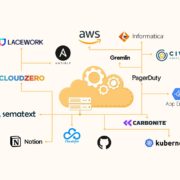2 Easy Ways to Convert Any Excel File to PDF
XLS files or spreadsheets are frequently utilized in many places, be it in school, at work, or even for personal use. They contain worksheets, where you can encode numbers, formulas, charts, etc. If you’re managing numerical data, then using XLS files is unavoidable. Especially now that we’re in a techy era, XLS files are useful in doing projects.
If you want to have an easily accessible version of your XLS file, then you may want to render a PDF copy of it. It will also be handy when you send your file online to a colleague or friend. Even without Microsoft Excel, they can still view the contents if it is a PDF. Also, your file won’t be subjected to changes during the transfer. What are you waiting for? Convert your XLS to PDF with these two easy methods.
Use an Excel to PDF converter
Spreadsheets are more commonly known as Excel files. Although almost everyone has some experience in handling computers, it’s natural to have some unfamiliarity with software. In converting Excel files to PDF files, it is best to use PDFBear’s converter. With just a few clicks, you’re ready to go.
User-friendly
Tired of seeing complex options and steps? Everything is made quick and easy with PDFBear! The website allows everyone to navigate their way throughout the file conversion. With just four steps, you can have the portable document format copy of your XLS file. Here’s a quick guide on how you can do the conversion.
How to convert Excel to PDF using PDFBear
- Upload the file. From your computer, select the Microsoft Excel Spreadsheet that you want to convert. You may choose to upload the file from your device or Dropbox. For further convenience, dragging and dropping the file on the site is also doable.
- Wait for the conversion to finish. PDFBear will analyze the data and convert it to PDF. It takes just a few seconds for the conversion to finish.
- Download and share. Once done, you can now download your freshly converted PDF and share it with others.
Tight security
If you are worried about your privacy, then you can ease your concerns as PDFBear boasts of its high level of security. You can rest assured that none of your information or data will get stolen. An hour after you used the converter, your files will be deleted permanently from their database.
Instant high-quality conversion
As long as you have a good internet connection, your file will be converted in an instant. Everything happens in the cloud online. It’s great news since you won’t have to install anything. This can save you lots of time. Although the conversion is fast, the file is guaranteed to be of high quality. You can rest assured that the quality of your file is uncompromised.
Using Microsoft Excel
You may also directly save your spreadsheet as a PDF using Microsoft Excel on both Windows and Mac. To do that, you may do the following steps:
- Go to the File tab.
- Click Save as or Export.
- Select PDF from the drop-down menu or create PDF/XPS.
- Click Options and select the sheets that you want to include in the PDF.
- Click Save or Publish once you’ve typed the file name.
Although you can do it directly on MS Excel, remember that PDFBear gives you the convenience of handling everything for you. Not only can you get the conversion faster, but it also doesn’t need you to do many steps.
It may also boil down to the software’s availability. Keep in mind that installing Microsoft Office requires you to pay. In case you want to convert an Excel file but you don’t have MS Excel installed on your computer, using PDFBear is a great option. Convert your files quickly for free!
Why are PDFs better than XLS files?
Talking about converting your Excel spreadsheets, let’s discuss the reasons why people opt for PDFs. They say everything has a reason, right? Read below about the advantages that portable document format files hold over excel files.
Handy
You can view or print PDFs without experiencing errors in software. You might have encountered several prompts warning you about missing fonts. Having a messed-up file is also frustrating and problematic. With PDFs, you can simply click the file and you can view it in your default PDF reader. In case you don’t have the software to read the file, opening it in your web browser is also possible. When sharing it, all the formatting will stay as-is.
Reliable
As said before, all the formatting stays in place. PDF files are reliable since you know that nothing will change in their content. Many choose this format so that they can rest assured that their works are exactly how they want them to be. PDFs are an image of your file.
Compatible
Have you received an Excel file but you weren’t able to open it due to version incompatibility? With PDFs, you don’t have to worry about such a thing. Since most browsers support opening PDFs, you can access the file no matter the version of your software.
Easy to create
Lastly, PDFs are easy to create. You may follow the two methods that we’ve discussed above in creating your PDFs from MS Excel Spreadsheets. Comparing the two, they’re both great ways to convert your files. However, when it comes to convenience, PDFBear’s Excel to PDF converter comes at the top.
Afterword
With the influence of technology, we have shifted to the digital world at the present. Everything is mostly done with the help of computer software. Naturally, everything is made easier. When handling data, one great tool to use is MS Excel. You can use it, especially when dealing with charts, reports, and numbers.
You might find the need to send your Excel files to your friends or colleague. To maintain the reliability and credibility of your work, converting them to PDFs is appropriate. Visit PDFBear now and convert your files today!